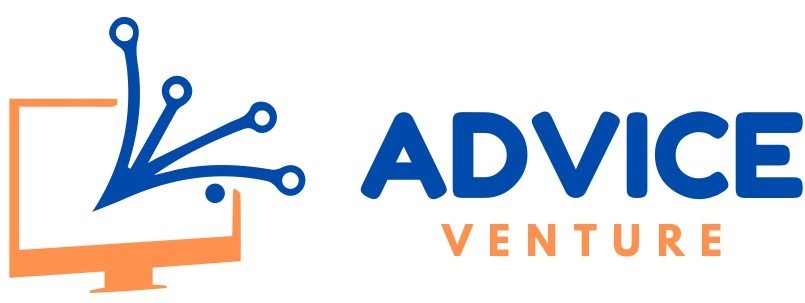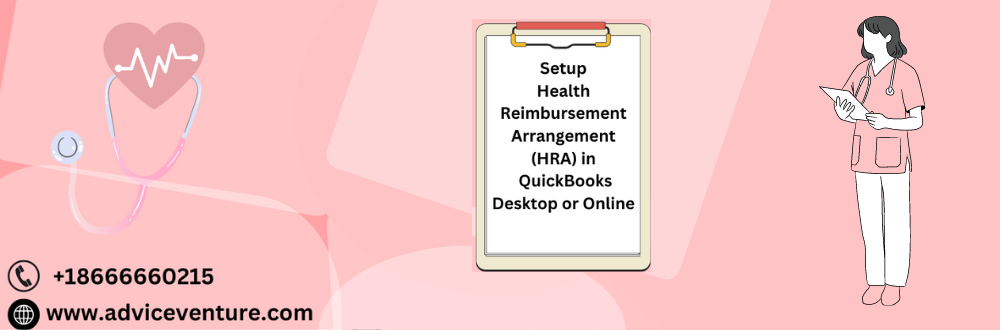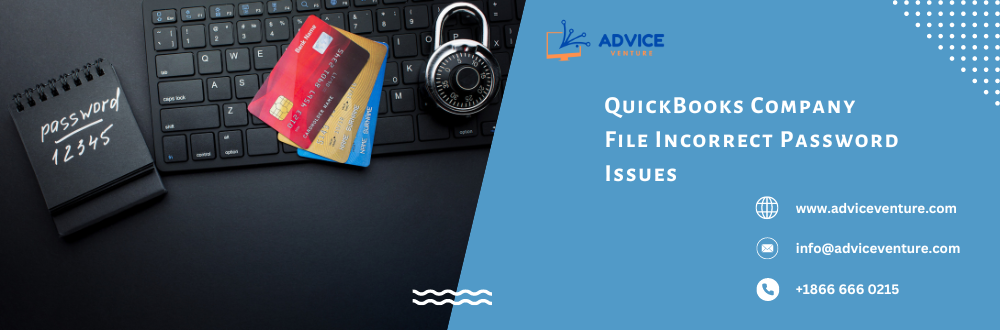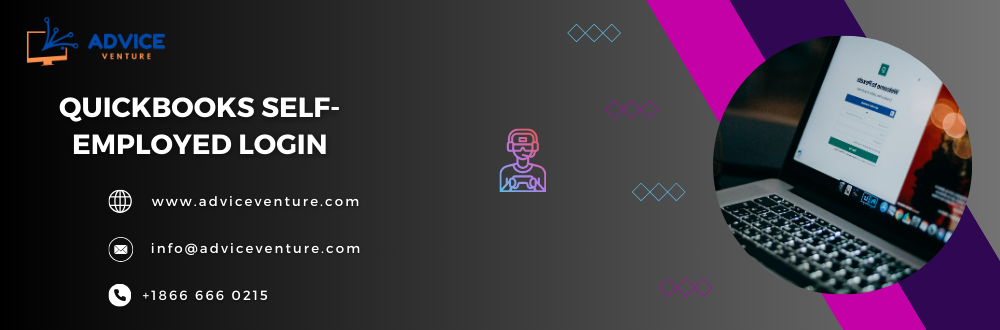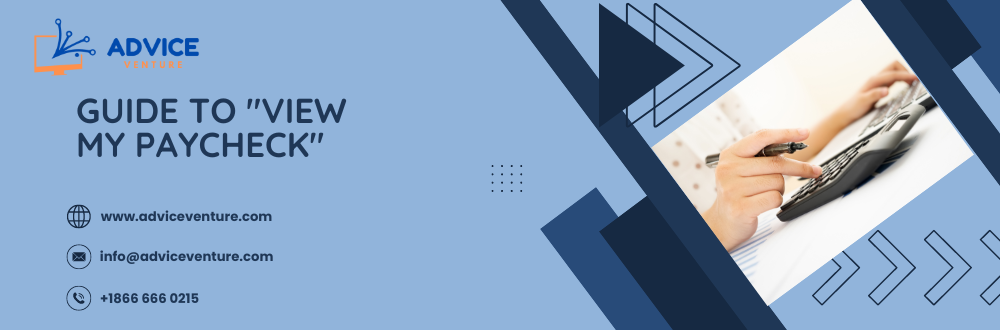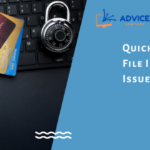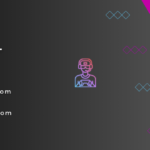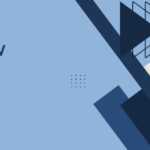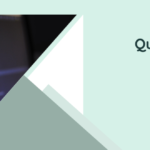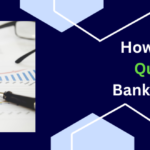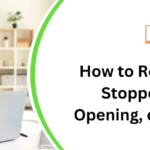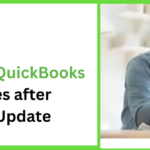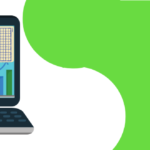A. Health Reimbursement Arrangement (HRA) in Brief
A Health Reimbursement Arrangement (HRA) is an employer-funded account that helps employees pay for qualified medical and dental expenses. These expenses are typically not covered by traditional health insurance plans. HRAs come with tax advantages for both employers and employees.
B. Importance of Accurate HRA Setup in QuickBooks
Setting up your HRA accurately in QuickBooks ensures proper tracking of contributions and reimbursements. This helps with:
- Tax Reporting: Maintaining accurate records simplifies tax filing for you and your employees.
- Budgeting and Tracking: QuickBooks allows you to monitor HRA funds and ensure they are used appropriately.
- Compliance: Following HRA contribution limits and eligibility rules is crucial, and QuickBooks can help you stay on track.
The following section will explore setting up your HRA in QuickBooks Desktop and Online.
Understanding Health Reimbursement Arrangement (HRA)
A. Definition and Types of HRAs
A Health Reimbursement Arrangement (HRA) is an employer-sponsored tax-advantaged plan to reimburse employees for qualified medical and dental expenses. Employers contribute money to the HRA, and employees use these funds to pay for eligible out-of-pocket costs not covered by their primary health insurance. Two types of HRAs are key:
- Traditional HRAs: These are used in conjunction with a high-deductible health plan (HDHP). They reimburse employees for qualified medical expenses incurred before the HDHP deductible is met.
- Individual Coverage HRAs (ICHRAs): Employers can offer ICHRs as an alternative to traditional group health insurance. ICHRAs allow employees to choose their health plans and use HRA funds to pay for premiums and qualified medical expenses.
B. Eligibility Criteria for Offering HRAs to Employees
There are specific requirements for employers to offer HRAs. Here are some key points:
- Group Health Plan: Employers offering traditional HRAs must also scheme to provide a group health plan that meets the IRS’s minimum value standards.
- Small Businesses: Qualified Small Employer HRAs (QSEHRAs) are designed for businesses with fewer than 50 full-time equivalent employees. They don’t require employers to offer a separate group health plan.
- State Regulations: Some states may have additional HRA regulations, so checking your state’s specific requirements is essential.
C. Benefits of Implementing HRAs for Employers and Employees
HRAs offer advantages for both employers and employees:
For Employers:
- Cost Savings: HRAs can lower employer health insurance costs, especially if employees choose HDHPs with lower premiums.
- Tax Advantages: Employer contributions to HRAs are tax-deductible as a business expense.
- Attracting and Retaining Talent: HRAs can be a valuable benefit that attracts and retains employees, particularly those who value flexibility in healthcare options.
For Employees:
- Tax-Free Reimbursements: Employees don’t pay taxes on qualified medical and dental expenses reimbursed through HRAs.
- More Control Over Healthcare: HRAs offer employees more flexibility in choosing healthcare plans and managing out-of-pocket costs.
- Potential for Savings: Unused funds in some HRAs can roll over to future years, allowing employees to save for future medical expenses.
While HRAs offer advantages, consulting with a tax advisor or HR professional is essential to ensure they align with your needs and comply with regulations.
Preparing to Set Up Your HRA in QuickBooks
Before diving into QuickBooks setup, some preparation is necessary to ensure a smooth process. Here’s what you need to do:
A. Gather Necessary Information
- HRA Plan Details: You should understand your specific Health Reimbursement Arrangement (HRA) plan type (traditional or ICHRA) and its employee contribution limits.
- Employee Eligibility: Determine which employees are eligible to participate in the HRA based on your plan’s criteria.
- Account Information: Identify your appropriate bank account to fund the HRA.
- Expense Tracking: Decide on a system for tracking and documenting employee HRA claims and reimbursements.
B. Ensure Compliance with Legal Requirements and Regulations
Health Reimbursement Arrangement have specific rules set by the IRS. Here are the significant points to consider:
- Eligibility Requirements: Review the IRS guidelines for offering HRAs, including minimum value standards for group health plans (traditional HRAs) and employee size limitations (QSEHRAs).
- Contribution Limits: Stay up-to-date on annual contribution limits set by the IRS for employers and employees.
- State Regulations: Check your state’s specific HRA regulations, as they may differ from federal guidelines. Consulting with a tax advisor or HR professional is recommended to ensure compliance.
C. Choosing the Right QuickBooks Version (Desktop or Online)
Both QuickBooks Desktop and Online offer functionalities for managing Health Reimbursement Arrangement. Here’s a breakdown to help you choose:
- QuickBooks Desktop: Offers more customization options and control over your data. Setting up HRAs on the Desktop involves creating custom payroll items to track contributions and reimbursements.
- QuickBooks Online: This program provides a user-friendly interface and a more straightforward setup. While it doesn’t have dedicated HRA features, you can track contributions and reimbursements using existing expense and payroll functionalities.
Choosing the correct version depends on your needs. If you require extensive customization and control, a Desktop might be preferable. However, if you prioritize ease of use and a streamlined setup, Online could be a better fit.
Consulting with a tax advisor or HR professional is crucial for navigating legal requirements and ensuring your HRA plan complies with regulations.
Setting Up HRA in QuickBooks Desktop
QuickBooks Desktop requires creating custom payroll items to track Health Reimbursement Arrangement (HRA) contributions and reimbursements. Here’s a step-by-step guide:
A. Setting Up HRA Accounts
- Manage Payroll Items: Navigate to the Employees menu, then select Manage Payroll Items. Click New Payroll Item.
- Custom Setup: Choose Custom Setup and click Next.
- Company Contribution: Select Company Contribution and click Next.
- HRA Item Name: Enter a descriptive name for this item (e.g., “Reportable Qual. Small Employer HRA”). Click Next.
- Liability Account: Leave the agency information blank. Click the arrow next to Liability Account and choose <Add New>.
- New Other Expense Account: In the Add New Account window, select Other Expense as the Account Type. Enter a new account name (e.g., “HRA Expense”). Click Save & Close.
- Expense Account: Click the arrow next to Expense Account and choose the account you just created (e.g., “HRA Expense”). Click Next.
- Tax Tracking Type: Since this is for HRA tracking, select the new tax tracking type Qual. Small Employer HRA. Click Next.
- Finalize Setup: Click Next twice to accept default settings on subsequent screens. Click Finish to complete the Health Reimbursement Arrangement payroll item setup.
B. Customizing Preferences and Settings
While QuickBooks Desktop offers limited HRA-specific settings, you can customize some aspects:
- Payroll Preferences: Go to the Edit menu, then select Preferences. Under Payroll & Compensation, configure preferences related to paychecks, earning types, and deductions. These can influence how Health Reimbursement Arrangement information appears on employee paystubs.
C. Adding Employees and Configuring HRA Benefits
- Employee Center: Navigate to the Employees menu, then select Employee Center. Choose the specific employee.
- Payroll Info: Click on the Payroll Info tab.
- HRA Contribution: In the Additions, Deductions, and Company Contributions section, locate and select the HRA payroll item you created earlier.
- Contribution Amount: Enter the desired contribution amount per pay period or annually based on your HRA plan.
- Limits (Optional): If you want to set contribution limits per employee, consult your tax advisor and manually track them outside QuickBooks.
Remember, QuickBooks Desktop doesn’t offer dedicated features for managing employee Health Reimbursement Arrangement claims and reimbursements. You’ll need to establish a separate system for tracking and documenting these transactions.
Setting Up HRA in QuickBooks Online
QuickBooks Online doesn’t have dedicated Health Reimbursement Arrangement (HRA) features, but you can work around it using existing functionalities. Here’s a breakdown:
A. Setting Up HRA Accounts (Not Applicable)
Unlike Desktop, QuickBooks Online doesn’t require setting up dedicated HRA accounts. Contributions and reimbursements are tracked through expenses and payroll functionalities.
B. Configuring Payroll Settings for HRA Contributions
- Manage Employees: Navigate to the Employees menu and select the desired employee.
- Edit Pay Rate: Click Edit next to the employee’s pay rate.
- How Much Do You Pay? Under How much do you pay the employee, click the pencil icon.
- Reimbursement Pay Type: Select Reimbursement from the pay types.
- HRA Contribution Name: Rename the default name to something descriptive like “QSEHRA Contribution” or “ICHRA Contribution.” You can edit pay types by selecting Add/edit types > Add Reimbursement name.
- Recurring Contribution (Optional): If contributions are recurring per pay period, enter the amount in the designated box. Otherwise, you can add the contribution amount when creating paychecks.
- Save: Click Save to finalize the Health Reimbursement Arrangement (HRA) contribution setup for this employee.
C. Setting Up Employee Access to HRA Benefits (Not Applicable)
QuickBooks Online doesn’t offer functionalities for employee self-service regarding Health Reimbursement Arrangement. You must establish a separate communication channel to inform employees about their HRA benefits and how to submit reimbursement claims.
Additional Considerations:
- Expense Tracking: Create a separate expense category for HRA reimbursements to track how funds are used.
- Employee Claims: Develop a system for employees to submit claims for qualified medical and dental expenses. This could involve paper forms or a designated email address. Upon approval, you can process reimbursements through the Expenses section in QuickBooks Online and categorize them under the HRA expense category.
While QuickBooks Online offers a workaround for HRA management, there may be better options for complex HRA plans. Consider integrating third-party HRA administration software with QuickBooks Online if you require more robust HRA functionalities.
Managing HRA Transactions in QuickBooks
Here’s how to manage HRA transactions in both QuickBooks Desktop and Online:
A. Recording HRA Contributions and Reimbursements
QuickBooks Desktop:
- Record employer contributions using the custom payroll item you created (e.g., “Reportable Qual. Small Employer HRA”). This will appear on employee paychecks.
- QuickBooks Desktop lacks a dedicated reimbursement function for HRAs. You must use a separate system to track employee claims and approvals. Once approved, you can process reimbursements through a regular check or direct deposit, categorizing them against the HRA expense account you created during setup.
QuickBooks Online:
- Utilize the “Reimbursement” pay type you configured for each employee to record employer contributions.
- Similar to Desktop, there’s no built-in reimbursement functionality for HRAs. Establish a separate system for tracking employee claims and approvals. Upon approval, process reimbursements through the Expenses section in QuickBooks Online, categorizing them under the HRA expense category you created.
B. Tracking HRA Balances for Employees
Both QuickBooks Desktop and Online:
Neither version offers automatic Health Reimbursement Arrangement balance tracking for employees. Here are some workarounds:
- Manual Spreadsheet: Maintain a separate spreadsheet to track individual employee HRA balances. Update it with each contribution and approved Reimbursement.
- Third-Party Software: Consider using third-party HRA administration software that integrates with QuickBooks. These solutions often provide features for employee self-service and automatic balance tracking.
C. Generating Reports to Monitor HRA Usage and Expenses
QuickBooks Desktop:
- Payroll Reports: Run payroll reports like Summary of Paychecks Paid or Detail by Employee to track total HRA contributions for a specific pay period or employee.
- General Ledger Reports: Utilize reports like General Ledger or Trial Balance to analyze the HRA expense account and see how HRA funds are being used.
QuickBooks Online:
- Payroll Reports: Access reports like Payroll Summary or Employee Detail to track HRA contributions paid to employees.
- Expenses Reports: Run reports like Expenses by Category or Expenses by Payee to analyze the HRA expense category and see how HRA funds are being used.
Remember, these reports provide essential insights. Consider using third-party HRA administration software for a more comprehensive view of HRA usage and employee balances.
Ensuring Compliance and Reporting for HRAs
Maintaining compliance with IRS regulations and proper recordkeeping are crucial for HRAs. Here’s how to navigate this aspect:
A. Staying Compliant with IRS Regulations Regarding HRAs
- Annual Updates: The IRS website is a valuable resource for staying informed about changes to IRS HRA regulations.
- Eligibility and Contribution Limits: Ensure your HRA plan meets employee eligibility requirements and the annual contribution limits set by the IRS for employers and employees.
- Documentation: Maintain clear documentation for HRA contributions, employee eligibility, and qualified medical and dental expenses reimbursed through the HRA.
B. Generating Necessary Reports for Tax Filing and Auditing Purposes
- Tax Forms: Your specific tax forms will depend on your Health Reimbursement Arrangement type (QSEHRA or traditional HRA). Consult your tax advisor to ensure you file the correct forms, such as Form W-2 with code FF for QSEHRAs.
- HRA Reports: While QuickBooks reports offer some insights, consider generating reports from any third-party HRA administration software you use. These reports can provide valuable details for tax filing and audits.
- Record Retention: Maintain all HRA-related records, including plan documents, contribution logs, and claim documentation, for at least seven years as required by the IRS.
C. Conducting Periodic Reviews to Ensure Accuracy and Compliance
- Internal Reviews: Regularly review your HRA plan design, eligibility criteria, contribution amounts, and employee participation to ensure they align with IRS regulations and your business needs.
- Tax Professional Consultation: Schedule consultations with your tax advisor to review your HRA plan and ensure it remains compliant with any regulation updates.
Remember, complying with HRA regulations is crucial to avoid penalties and ensure the tax advantages of HRAs for both you and your employees.
Troubleshooting Common HRA Management Issues in QuickBooks
A. Addressing Common Setup Errors and Discrepancies
QuickBooks Desktop:
- Incorrect Payroll Item Setup: Double-check the configuration of your custom HRA payroll item. Ensure the Liability and Expense accounts are linked correctly.
- Missing Contribution Amounts: Verify that you’ve entered each employee’s appropriate HRA contribution amount in their payroll information.
QuickBooks Online:
- Reimbursement Pay Type Issues: If you encounter problems with the “Reimbursement” pay type, ensure it’s configured correctly under Employees > Edit Pay Rate.
Both QuickBooks Desktop and Online:
- Inaccurate Expense Tracking: If you notice discrepancies in Health Reimbursement Arrangement expense tracking, revisit your system to record employee claims and reimbursements and ensure proper categorization under the HRA expense category.
B. Seeking Assistance from QuickBooks Support or Professionals
If you encounter issues beyond basic troubleshooting or require more complex HRA management guidance, consider these options:
- QuickBooks Support: Both QuickBooks Desktop and Online offer support resources. You can access their websites or contact their support representatives for assistance.
- Tax or HR Professionals: Consult with a tax advisor or HR professional specializing in Health Reimbursement Arrangement. They can provide in-depth guidance on plan design, compliance, and best practices tailored to your needs.
- Third-Party HRA Software Support: If you use third-party HRA administration software integrated with QuickBooks, refer to their support channels for assistance with setup, troubleshooting, and data integration.
C. Implementing Best Practices for Smooth HRA Management in QuickBooks
- Clear Documentation: Maintain clear and well-organized documentation for your HRA plan, including setup details, eligibility criteria, contribution records, and employee claim approvals.
- Regular Reviews: Schedule periodic reviews of your HRA plan to ensure it aligns with IRS regulations and your business needs. This might involve consulting with your tax advisor or HR professional.
- Employee Communication: Clearly communicate HRA plan details and claim procedures to employees. This can help avoid confusion and ensure they understand their eligibility and how to use the HRA benefit effectively.
- Data Accuracy: Maintain accurate QuickBooks data entry for HRA contributions and reimbursements. Double-check for errors to ensure proper recordkeeping and reporting.
Following these best practices can streamline HRA management in QuickBooks and minimize potential issues. Remember, consulting with tax or HR professionals is recommended for comprehensive HRA guidance and ensuring compliance with regulations.
You May Also Read–Resolving QuickBooks Error 136
Conclusion
Setting up and managing Health Reimbursement Arrangement in QuickBooks requires careful planning and ongoing attention to detail. While QuickBooks offers functionalities for tracking contributions and reimbursements, there may be better options for complex Health Reimbursement Arrangement (HRA) plans. Understanding your specific needs and choosing the right approach between QuickBooks Desktop and Online is crucial. Regardless of the version, maintaining accurate records, adhering to IRS regulations, and conducting periodic reviews are essential for a compliant and successful HRA. Consider seeking guidance from tax or HR professionals and implementing best practices to ensure smooth HRA management and maximize the benefits for both you and your employees.