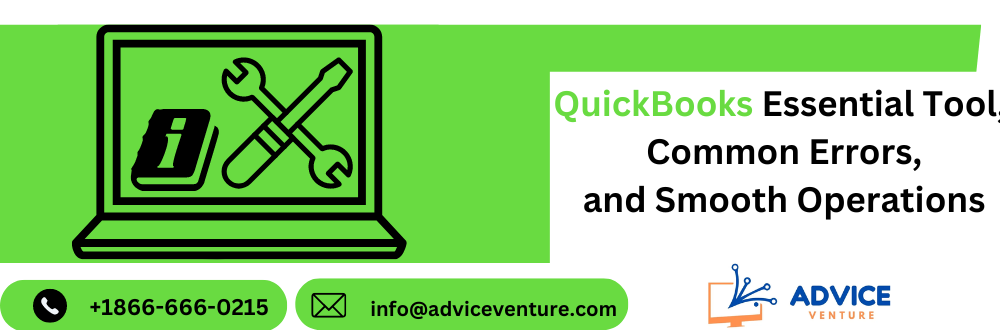A. QuickBooks: A Cornerstone for Businesses
QuickBooks is a popular accounting software program for small and medium-sized businesses. It simplifies financial tasks like bookkeeping, invoicing, bill payment, and payroll management. By automating these processes, QuickBooks saves companies valuable time and resources, allowing them to focus on core operations.
The significance of QuickBooks for businesses lies in its ability to:
- Maintain accurate financial records: Track income, expenses, and profitability.
- Improve cash flow management: Monitor outstanding invoices and payments.
- Generate reports and insights: Gain valuable data to make informed business decisions.
- Enhance collaboration: Share financial information securely with accountants and other stakeholders.
B. Navigating the Maze: Common QuickBooks Errors
Despite its user-friendly interface, QuickBooks users can encounter a variety of errors. Here are some frequently encountered issues:
- Chart of Accounts Discrepancies: An unorganized chart of accounts, the foundation of your financial data, can lead to inaccurate reports.
- Inventory Management Issues: Inaccurate stock levels or improper item categorization can disrupt inventory control.
- Data Entry Errors: Simple typos or incorrect account selections can reduce your financial balances.
- Connection and Network Problems: Connectivity issues between your computer and the data file can cause access problems.
- Report Setting Mishaps: Using incorrect report settings can generate misleading financial information.
C. Importance of Timely Error Resolution
Unresolved errors in QuickBooks can have a domino effect, disrupting your workflow and financial health. Here’s why the timely resolution is crucial:
- Ensures Data Accuracy: Uncorrected errors lead to inaccurate financial statements and reports.
- Maintains Business Continuity: QuickBooks Errors can impede essential tasks like invoicing and bill payment.
- Improves Decision-Making: Inaccurate data hinders your ability to make informed business choices.
- Reduces Stress and Frustration: Unresolved errors can lead to confusion and wasted time for you and your team.
By addressing QuickBooks errors promptly, you can maintain the smooth operation of your business and ensure the integrity of your financial data.
Delving Deeper: Understanding QuickBooks Errors
QuickBooks, while powerful, can be susceptible to various errors. Let’s explore different error categories, their impact, and potential causes.
A. Error by Origin: A Categorical Breakdown
QuickBooks errors can be classified based on their source:
- Installation Errors: These occur during the software setup process. Common causes include corrupted downloads, compatibility issues with your operating system, or missing system components.
- Company File Errors prevent you from accessing or working with your company data file. They can arise from data damage, corrupted files, network connectivity problems, or issues with file permissions.
- Data-related Errors: These errors occur within your financial data itself. Examples include inconsistencies in the chart of accounts, incorrect data entry, or inventory management mistakes.
- Program Errors: These less frequent errors stem from issues within the QuickBooks application. They might be caused by outdated software, bugs in the program, or conflicts with other software on your system.
- Network Errors: For users in a multi-user environment, network connectivity problems can prevent access to the company file or lead to data syncing issues.
B. The Ripple Effect: How Errors Impact Your Business
Unresolved QuickBooks errors can have a significant negative impact on your business operations and financial management :
- Disrupted Workflow: QuickBooks errors can impede critical tasks like invoicing, bill payment, and payroll processing, causing delays and inefficiencies.
- Inaccurate Reporting: QuickBooks errors in your financial data lead to unreliable reports, making it difficult to track your business performance and make informed decisions.
- Cash Flow Problems: Inaccurate accounts receivable or payable can lead to cash flow issues, hindering your ability to meet financial obligations.
- Wasted Time and Resources: Troubleshooting and fixing errors can consume valuable time and resources that could be better spent on core business activities.
C. Unveiling the Culprits: Common Causes of QuickBooks Errors
Several factors can contribute to QuickBooks errors:
- User Error: Simple mistakes like typos or incorrect data entry can throw off your financial data.
- Outdated Software: Not updating QuickBooks to the latest version can lead to compatibility issues and bugs.
- Corrupted Data Files: Sudden system crashes, or improper program shutdown can corrupt your company data file.
- Network Connectivity Issues: For multi-user setups, network problems can prevent users from accessing or updating the company file.
- Hardware Issues: Hard drive problems or insufficient system resources can contribute to errors during program installation or operation.
By understanding the types of QuickBooks errors, their impact, and common causes, you can be better prepared to identify, troubleshoot, and resolve them efficiently, ensuring the smooth operation of your business and the integrity of your financial data.
Finding Your Way Out: QuickBooks Errors Support Options
When you encounter a QuickBooks error, don’t panic! A wealth of resources are available to help you get back on track. Here’s a breakdown of official QuickBooks support channels and third-party options:
A. Official Help from Intuit
Intuit, the makers of QuickBooks, offers several avenues for getting assistance:
- Phone Support: Contact Intuit directly to speak with a QuickBooks support representative. They can provide step-by-step troubleshooting guidance and answer specific questions about your error.
- Live Chat Support: Receive real-time assistance through the QuickBooks website chat option. This is a good option for quick questions or situations where screenshots can be helpful.
- Knowledge Base and FAQs: Intuit’s extensive knowledge base is a treasure trove of articles, tutorials, and FAQs on a wide range of QuickBooks topics, including troubleshooting errors.
- Community Forums: Connect with other QuickBooks users and experts in the Intuit community forums. Search for solutions to similar problems or post your question for community insights.
B. Venturing Outside the Intuit Ecosystem: Third-party Support Options
In addition to official channels, consider these third-party resources for help:
- Independent Consultants and Accounting Professionals: Consider hiring a qualified professional for complex errors or ongoing accounting needs. They can provide personalized assistance and ensure your QuickBooks setup is optimized for your business.
- Online Support Forums and Communities: Several online forums and communities focus on QuickBooks troubleshooting. These communities can be a valuable resource for finding solutions and learning from other users’ experiences.
- Certified QuickBooks ProAdvisors: These professionals are independent consultants who have passed rigorous certification exams. They possess in-depth knowledge of QuickBooks and can provide expert support for various accounting and software needs.
Remember: When seeking third-party assistance, choose a reputable source with a proven track record.
Conquering the Maze: Strategies for Efficient QuickBooks Error Resolution
Encountering a QuickBooks error can be frustrating, but with the right approach, you can resolve it efficiently and minimize disruption to your business. Here’s a roadmap for tackling common errors:
A. First Line of Defense: Basic Troubleshooting
Before diving deep, try these initial steps:
- Restart Magic: A simple restart of QuickBooks and your computer can often resolve temporary glitches and software conflicts.
- Staying Up-to-Date: Ensure you’re running the latest version of QuickBooks. Updates frequently include bug fixes and compatibility improvements that can address errors.
- Data Integrity Check: Verify that your data hasn’t been corrupted. Built-in tools like QuickBooks Verify or Rebuild can be used to identify and fix data inconsistencies.
B. Delving Deeper: Advanced Techniques
If basic steps don’t solve the issue, consider these advanced strategies:
- Rebuilding the Company File: This process can repair damaged data structures within your company file. It’s crucial to back up your data before attempting this step.
- QuickBooks File Doctor: This built-in utility can diagnose and fix specific data issues within your company file.
- Unlocking the Toolbox: The QuickBooks Tools Hub offers a variety of utilities to address program errors, network connectivity problems, and company file issues. Explore these tools for targeted solutions.
C. When to Call in the Cavalry: Seeking Professional Help
For complex errors or situations beyond your comfort level, consider seeking professional assistance:
- Consult the Experts: QuickBooks specialists or certified ProAdvisors possess in-depth knowledge of the software and can provide expert troubleshooting and guidance.
- Outsourcing for Efficiency: Outsourcing complex error resolution to a professional can save you valuable time and ensure a swift and accurate fix. This lets you focus on core business activities while an expert handles the technical complexities.
Remember: When seeking professional help, choose a qualified individual or firm with a proven track record of resolving QuickBooks errors.
Building a Fortress: Best Practices to Prevent QuickBooks Errors
QuickBooks errors, while sometimes inevitable, can be significantly reduced through proactive measures. Here are key strategies to fortify your defenses:
A. Building a Strong Foundation: Regular Maintenance and Backups
- Schedule Regular Backups: Regularly back up your company file. This ensures you have a clean copy to restore in case of data corruption or errors.
- Utilize Built-in Tools: Leverage QuickBooks’ data integrity tools like Verify and Rebuild to identify and fix data issues proactively.
- Declutter and Organize: Regularly clean up your Chart of Accounts and remove unused items. This helps maintain data accuracy and simplifies record-keeping.
B. Empowering Your Users: Training and Education
- Invest in User Training: Provide proper training to all users on correct data entry procedures, best practices, and error avoidance techniques.
- Maintain User Guides: Keep readily accessible user guides and reference materials for quick troubleshooting and answering common questions.
- Standardize Processes: To minimize errors and establish clear and consistent workflows for data entry, reconciliation, and other accounting tasks.
C. Guarding Your Data: Implementing Security Measures
- Strong Passwords: Enforce solid and unique passwords for all QuickBooks users.
- Limit User Access: Restrict user access based on roles and responsibilities to prevent unauthorized modifications.
- Antivirus and Anti-Malware: Maintain robust antivirus and anti-malware software to protect your system from data corruption caused by malware attacks.
D. Keeping Your Software Up-to-Date:
- Update QuickBooks Regularly: Install the latest updates and patches for QuickBooks as soon as they become available. Updates often include bug fixes and security enhancements.
- Maintain Compatible Software: Ensure your operating system and other software programs are compatible with the latest version of QuickBooks.
By following these best practices, you can create a more robust and error-resistant QuickBooks environment, which will save you time and frustration and ensure the smooth operation of your business.
Case Studies: Battling QuickBooks Errors in the Trenches
Scenario 1: Invoice Nightmare
- The Problem: Maria, a small business owner, encounters an error message stating, “Unable to generate invoice,” while creating an invoice in QuickBooks.
- Troubleshooting Steps: Maria restarts QuickBooks and verifies her internet connection (required for online invoicing). She then discovers a typo in the customer’s email address, a common cause for invoice generation errors.
- Resolution: Maria corrected the email address and successfully generated the invoice.
Lessons Learned: Simple typos can lead to errors. Double-checking data entry and maintaining a stable internet connection are crucial for smooth operation.
Scenario 2: Bank Statement Blues
- The Problem: John, an accountant, experiences difficulty downloading his client’s bank statement into QuickBooks. He receives an error message indicating a connectivity issue.
- Troubleshooting Steps: John verifies his internet connection and ensures the bank’s online portal functions correctly. He then checks the bank file format, discovering it’s incompatible with QuickBooks.
- Resolution: John contacted the bank to find the appropriate file format for QuickBooks downloads. After receiving the correct file, he successfully imported the bank statement.
Lessons Learned: Connectivity issues and file format incompatibility can hinder data import. Verifying internet connection, ensuring file compatibility, and consulting with the bank can help resolve these problems.
Scenario 3: Inventory Inconsistency
- The Problem: Sarah, a retail store manager, notices discrepancies between her physical inventory count and the inventory levels reflected in QuickBooks.
- Troubleshooting Steps: Sarah meticulously reviews recent inventory transactions and identifies a data entry error where she accidentally entered the wrong quantity for an item.
- Resolution: Sarah corrected the data entry error in QuickBooks and performed a physical re-count to confirm accuracy. She implements a double-checking procedure for future inventory data entry.
- Lessons Learned: Data entry errors can lead to inventory inconsistencies. Regular physical inventory checks, data verification procedures, and user training on accurate data entry can minimize these errors.
Best Practices Derived from Case Studies:
- Data Entry Accuracy: Double-check data entry for accuracy to prevent errors from snowballing.
- Regular Backups: Maintain regular backups to ensure a safety net in case of data corruption.
- User Training: Provide proper training to users on QuickBooks functionalities and best practices.
- Staying Updated: Keep QuickBooks and related software updated to benefit from bug fixes and security enhancements.
- Seek Help When Needed: Don’t hesitate to consult with QuickBooks support or professionals for complex errors.
By understanding these real-life scenarios and the lessons learned, you can be better prepared to troubleshoot and prevent QuickBooks errors in your own business.
Conclusion
QuickBooks is a powerful tool that streamlines financial tasks for businesses. However, errors can arise, disrupting workflow and financial data accuracy. By understanding common error types, their impact, and potential causes, you can be better prepared to identify and address them. Fortunately, there’s a wealth of resources available to help. Utilize official QuickBooks support channels, explore third-party options, and implement best practices to prevent errors. From regular maintenance to user training and software updates, a proactive approach can ensure a smooth-running QuickBooks experience for your business. Remember, timely error resolution is critical to maintaining the integrity of your financial data and the uninterrupted operation of your business.