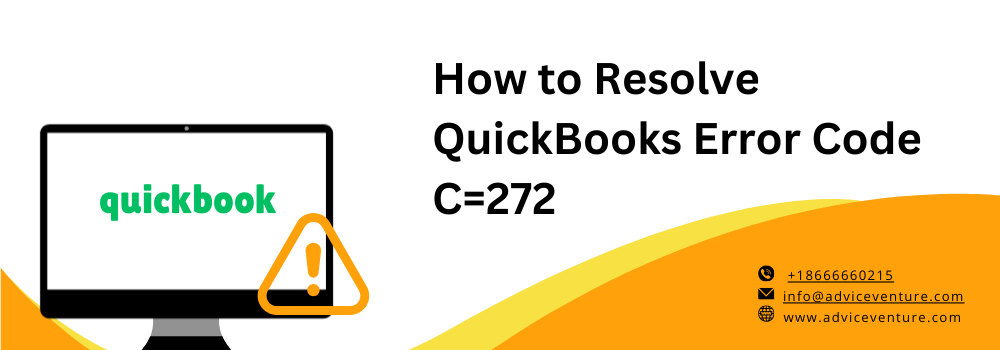QuickBooks is an indispensable tool for managing your company’s financial data efficiently. However, like any software, it can encounter errors that disrupt your workflow. One such error is QuickBooks Error Code C272, which can occur when running the Verify Data Utility, Rebuild Data Utility, or a memorized report. In this article, we’ll delve into the causes of this error and provide step-by-step troubleshooting solutions to help you resolve it and keep your financial data secure.
Causes of QuickBooks Error Code C272
Understanding the underlying causes of QuickBooks Error Code C272 is crucial for effective troubleshooting. Here are some common reasons behind this error:
- Data damage – The error may stem from data damage, especially when QuickBooks attempts to move a report or report-like data.
- Software restart – Simply restarting QuickBooks and repeating the same action may not resolve the error. In some cases, it may reoccur, potentially leading to damage or corruption of QuickBooks data files.
- Printing 1099 & W2 forms – Error C272 can also occur when trying to print 1099 & W2 forms, specifically in cases like (V6.OD R1 [M=1477, L5203, C=43, V=2(2)).
- Memorized reports – If a memorized report was created in a previous QuickBooks version and fails to convert correctly, it can trigger this error.
- Verify or rebuild utility – Sometimes, the Verify or Rebuild utility encounters a “bit set” that falls outside the expected range, resulting in Error C=272.
Troubleshooting QuickBooks Error Code C272: Simple Steps to Resolve the Issue
QuickBooks Error Code C=272 can be a hindrance in your financial management tasks. To help you tackle this issue effectively, we’ve outlined a step-by-step guide to troubleshoot and resolve it. Follow these user-friendly instructions to get your QuickBooks back on track.
1 – Open a QuickBooks sample company file
- Start by launching QuickBooks and keeping your keyboard handy.
- When the “No Company Open” window appears, press and hold the “Ctrl” key, then release it.
- If the error code pops up before you see the “No Company Open” window, proceed to the next step.
- In the “No Company Open” window, select “Open a sample file” and choose any sample file from the list.
- If the sample company file opens without any error, it’s likely that your QuickBooks company file is damaged. Consider verifying and rebuilding your QuickBooks company data or restoring it from a backup.
- If the error persists while opening the sample company file, proceed to the next steps to disable Windows compatibility mode.
2 – Disable Windows compatibility mode (shortcut icons)
- Right-click on the QuickBooks shortcut icon on your Windows desktop and select “Properties.”
- Click on the “Compatibility” tab.
- Uncheck the box that says “Run this program in compatibility mode.”
- Click “OK” and then “Cancel.” If the checkbox was already unchecked, proceed to the next step.
3 – Disable Windows compatibility mode (QBW32.EXE File)
- Right-click on the QuickBooks icon on your Windows desktop and select “Properties.”
- Open the QuickBooks installation folder, select the “Shortcut” icon, and choose “Find Target.”
- Right-click on the QBW32.EXE file and select “Properties.”
- Click on the “Compatibility” tab.
- Uncheck the box that says “Run this program in compatibility mode.”
- Click “OK.”
- Choose “Cancel” if the checkbox was not selected.
- Close the “Windows Explorer.”
- Finally, close the QuickBooks desktop shortcut properties window.
4 – Open QuickBooks and your company file
- Launch QuickBooks and open your company file to ensure that the error has been resolved.
Resolving QuickBooks Error Code C272: A Case Study
In the world of financial management, QuickBooks stands as a pillar of support for countless businesses, offering efficient and organized ways to handle company data. However, like any sophisticated software, QuickBooks can encounter errors that disrupt the workflow and potentially jeopardize financial data. One such error is QuickBooks Error Code C272.
The Challenge
A medium-sized manufacturing company, Albatros Manufacturing, heavily relied on QuickBooks for managing its financial transactions, payroll, and inventory. One fateful morning, as they attempted to run the Verify Data Utility, a sudden roadblock emerged. QuickBooks Error Code C272, leaving the finance team bewildered and anxious.
Understanding the Problem
QuickBooks Error Code C272 can be triggered by various actions within QuickBooks, such as running utilities like Verify Data or attempting to open memorized reports. Albatroz Manufacturing was now in a precarious situation, as this error threatened the integrity of their financial data.
The Solution
Albatroz Manufacturing immediately initiated a troubleshooting process to resolve the QuickBooks Error Code C272 and safeguard their data –
- Technical assessment – The company’s IT team conducted a thorough technical assessment to rule out any hardware or software conflicts. They ensured that QuickBooks and the operating system were up-to-date.
- Restarting QuickBooks – Initially, they followed the simple step of restarting QuickBooks to see if the error persisted. Unfortunately, the error remained.
- Disabling compatibility mode – Suspecting that Windows compatibility mode might be the culprit, they disabled it following the provided steps.
- Verifying and rebuilding data – Albatroz Manufacturing decided to use the Verify Data and Rebuild Data utilities to check for and repair any data issues. This step proved crucial as it identified and resolved underlying data problems.
- Regular data backups – Realizing the importance of data security, the company implemented a policy of regular data backups, ensuring that their financial information would be protected in case of future errors.
Read Also: How to Resolve QuickBooks Error 1904
The Result
With careful analysis, troubleshooting, and preventive measures, Albatroz Manufacturing successfully overcame QuickBooks Error Code C272. Their financial data remained intact, and their operations continued without disruption.
Final Word
In conclusion, navigating through QuickBooks Error Code C272 may initially seem challenging, but with the comprehensive guide provided in this article, you are well-equipped to tackle it effectively. By understanding the potential causes, following the step-by-step troubleshooting solutions, and taking preventative measures such as regular data backups, you can maintain the smooth operation of your financial management software.
QuickBooks is an invaluable tool for businesses, and addressing errors promptly ensures that your financial data remains secure and your operations uninterrupted. Remember that staying up-to-date with software updates and seeking professional help when needed are also key strategies in your arsenal to overcome any QuickBooks hurdles.
With this comprehensive guide at your disposal, you can confidently resolve QuickBooks Error Code C272 and continue managing your company’s finances with efficiency and peace of mind.
Frequently Asked Questions
What is QuickBooks Error Code C272?
QuickBooks Error Code C=272 is a common error that can occur when using QuickBooks. It typically arises during tasks like running the Verify Data Utility, Rebuild Data Utility, or when opening a memorized report. This error may indicate data damage or compatibility issues.
How does QuickBooks Error code C272 affect my company data?
QuickBooks Error C=272 can potentially damage or corrupt your company data if not addressed promptly. It may disrupt your financial operations and lead to data loss.
What triggers QuickBooks Error Code C272?
Error Code C=272 can be triggered by various actions, including data damage, running specific utilities, or attempting to open a report. It may also occur if QuickBooks is operating in compatibility mode.
Can restarting QuickBooks resolve Error Code C=272?
Yes, restarting QuickBooks is a simple troubleshooting step that can sometimes resolve Error Code C=272. However, if the error persists, further steps may be necessary.
How do I disable Windows compatibility mode to address Error C=272?
To disable Windows compatibility mode for QuickBooks, right-click on the QuickBooks shortcut icon, go to Properties, click on the Compatibility tab, and uncheck the “Run this program in compatibility mode” option.
What should I do if the error persists after opening a sample company file?
If the error persists when opening a sample company file, consider following the steps to disable compatibility mode as outlined in the guide. If the issue still persists, seek further assistance.
Is it safe to use the verify and rebuild data utility to resolve Error Code C=272?
Yes, using the Verify and Rebuild Data Utility is a safe and recommended way to address data-related issues, including Error Code C=272. These utilities help identify and repair data problems.
Can QuickBooks support assist in resolving QuickBooks Error C=272?
Yes, QuickBooks customer support can provide expert guidance and assistance in resolving Error C=272. They can offer tailored solutions based on your specific situation.
Are there any preventive measures to avoid QuickBooks Error C=272 in the future?
To prevent Error C=272 and similar issues, it’s essential to keep QuickBooks and your operating system updated, regularly back up your data, and avoid using compatibility mode for QuickBooks.
How often should I back up my QuickBooks company data to protect against Error C=272?
It’s advisable to back up your QuickBooks company data regularly, ideally on a daily or weekly basis, to ensure you have recent copies in case of data issues or errors like C=272. This helps safeguard your financial information.